FAQs
1. Can I hide prices for guest users while showing them to logged-in customers?
Yes, the Product Visibility by User Role for WooCommerce allows you to create rules based on user roles. Simply hide prices for the “Guest” user role and make them visible for “Customer” roles.
2. Is it possible to restrict products based on a user’s location?
Yes, the country-based restriction feature lets you hide products or prices for customers from selected countries.
3. Can I apply rules for specific product categories?
Absolutely. You can select one or more categories in the settings to apply the visibility or price rules.
4. Can I customize the message for restricted products?
Yes, you can add a custom message like “Login to view the product details” or redirect users to another page by this WooCommerce product visibility plugin.
5. How does rule priority work?
Rule-level priority takes precedence. If no specific rule exists, the global rules will apply.
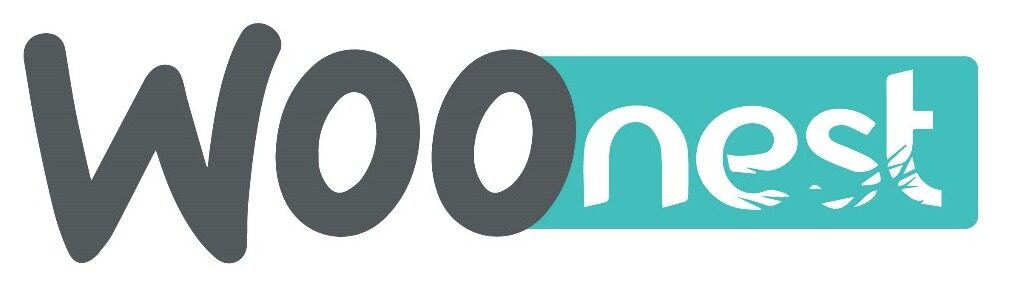

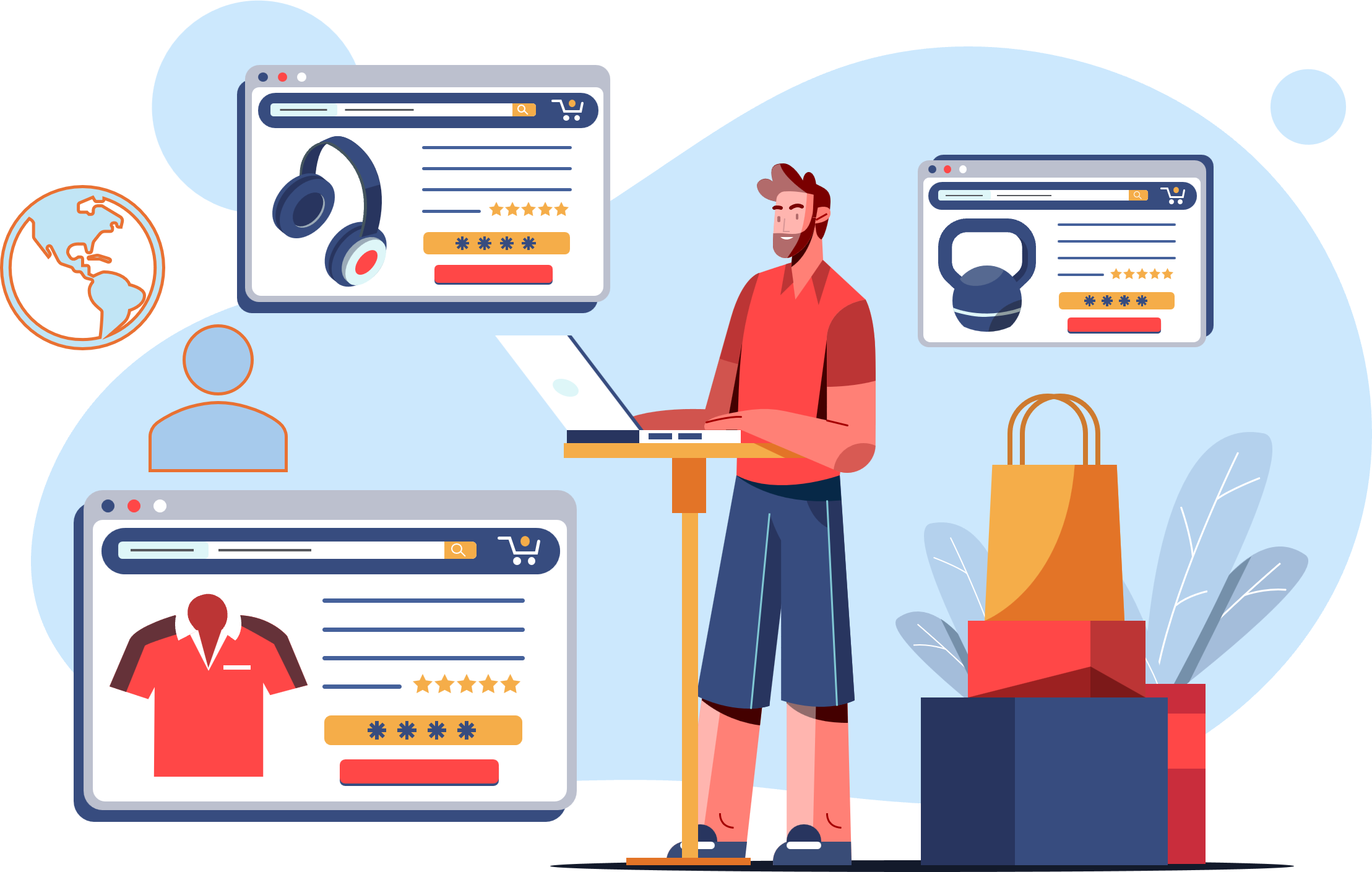
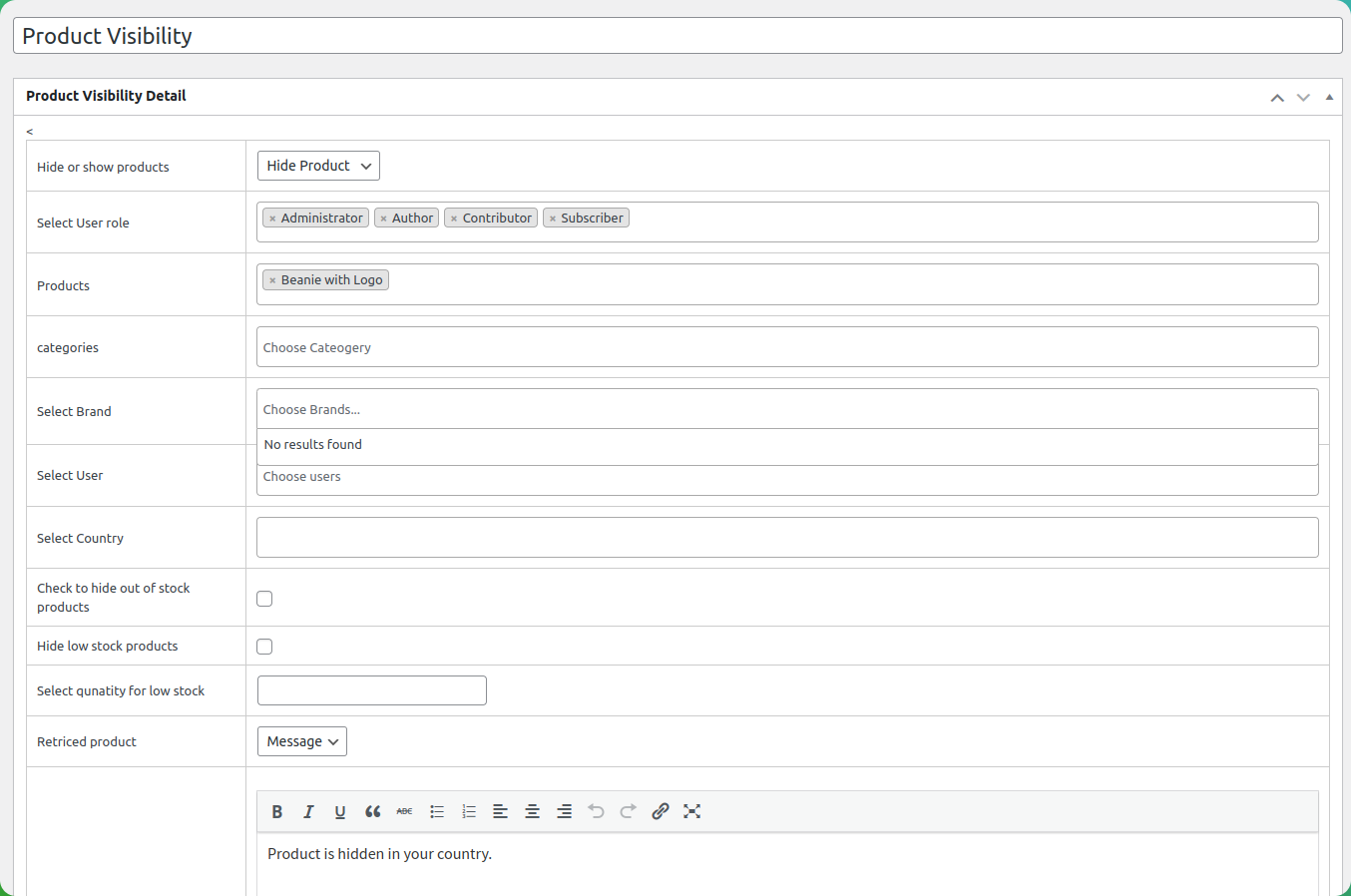
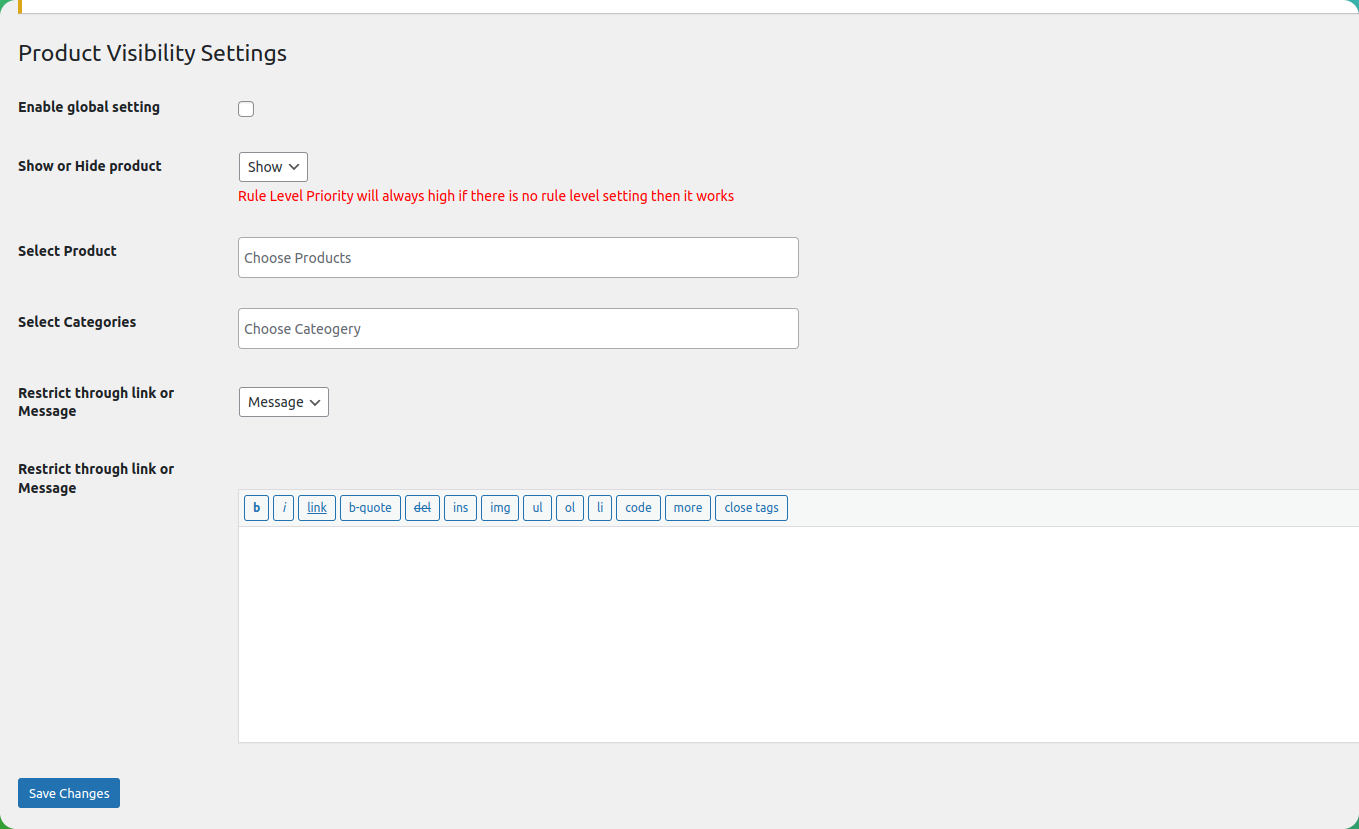
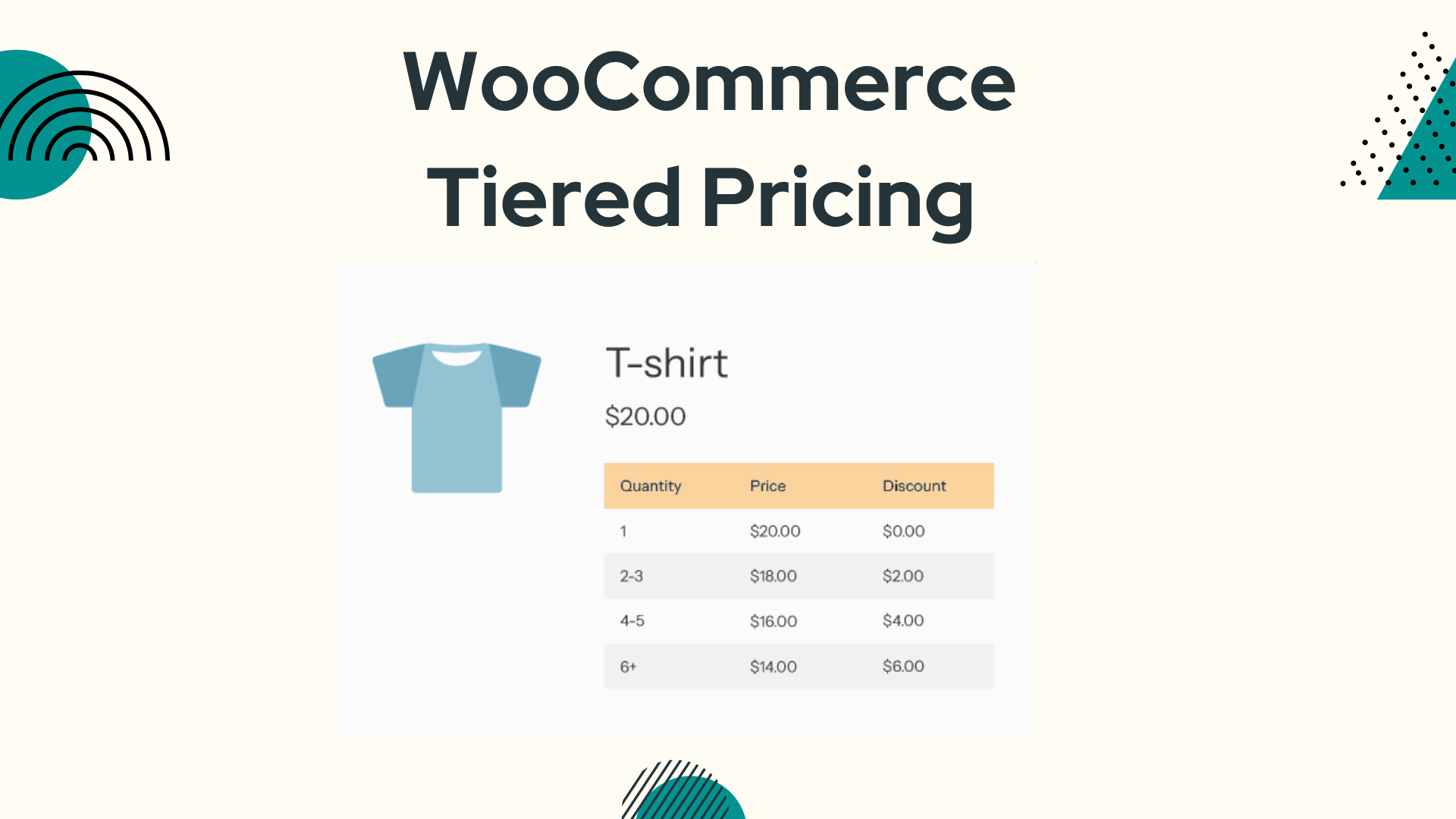
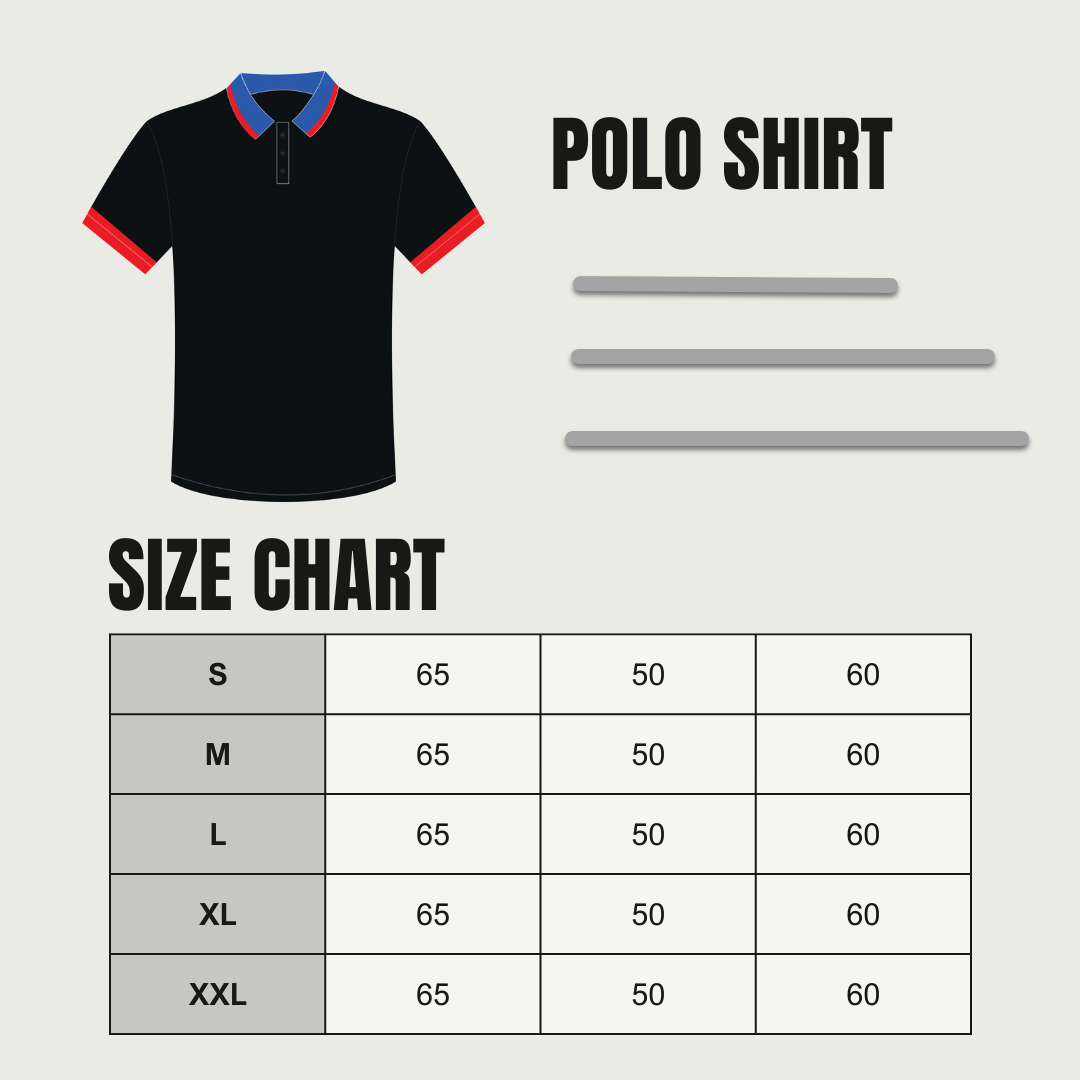
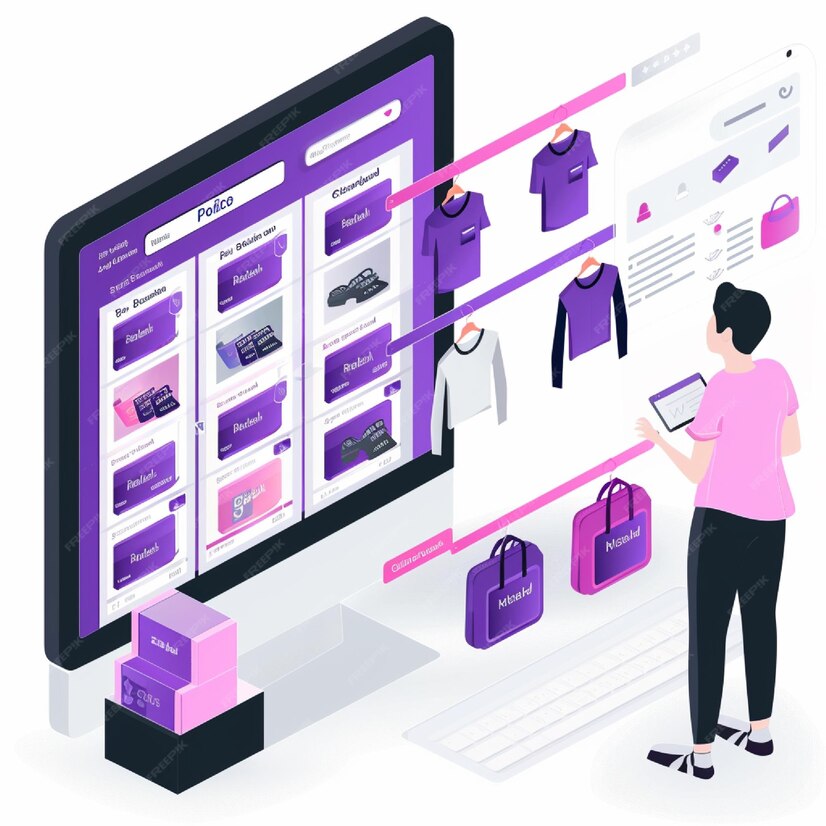

Reviews
There are no reviews yet.